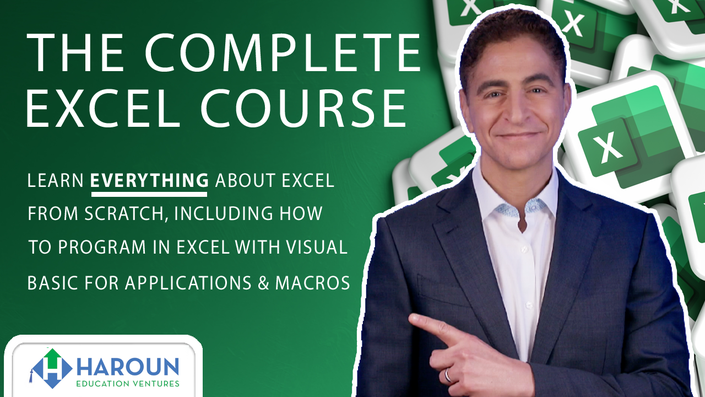
The Complete Microsoft Excel Course Including How to Program in Excel
Learn EVERYTHING about Excel from scratch, including how to program in Excel with Visual Basic for Applications & Macros
Watch Promo
Welcome to the most COMPREHENSIVE Excel course, designed to teach you every single Excel feature, whether you're a beginner or advanced Excel user (no experience with Excel required).
This course is based on my extensive experience using Excel. I have created thousands of Excel documents in my career at Accenture, on Wall Street at Goldman Sachs, and, in the venture capital industry. I've included dashboards and templates so I can help you work smarter and not harder!
There are three ways you can take this course.
If you're new to Excel, follow the Beginner track, which will help you build a strong foundation in Excel before you proceed.
Once you've mastered the basics, follow the Intermediate track to learn techniques like formatting, formulas and creating tables in Excel.
Finally, once you're feeling comfortable with Beginner and Intermediate Excel functions, tackle the Genius track to learn advanced formulas, functions, tables, dashboards and macros to analyze complex data. Of course, you can combine all lessons and take them together if you'd like to achieve true Excel mastery!
After taking this course you will know EVERYTHING about Excel and be able to take your career or business to the next level.
Here's how I'll help you go from zero to hero when it comes to all Excel features:
Excel Foundations
- Text & Number Formatting
- Cell Alignment
- Borders and Shading
- Brief Introduction to Formulas
- Introduction to Conditional Formatting
- Inserting / Editing / Ordering Images & Icons
- Copying Formulas
- Inserting "&" / "$" in Formulas
- Formatting Numbers in Formulas
- Inserting Bar & Pie Charts
- Inserting Button Hyperlinks
Simplifying Formulas With Defined Names:
- How to Use a Defined Name (to Simplify Formulas)
- How to Change Defined Names
- Advanced Defined Names
Formulas 101: SUM, NPV & More
- How Excel Helps with Basic Formula Creation
- Beginner Level Formulas
- Intermediate Formulas
- Genius Level Formulas
- Using Formulas in VBA
- Case Studies & Exercises on Using Formulas
Charts 101: Bar, Pie, Map and More
- How Excel Helps with Basic Charts Creation
- Basic Charts Creation
- Advanced Charts Creation (Case Studies & Exercises)
Pivot Tables 101: Analyze Data
- How to Create a Basic Pivot Table
- How to Create an Advanced Pivot Table
- How to Create an Even More Advanced Pivot Table
Dashboards & Reports
- How To Use Dashboards To Analyze Data
- Global GDP Dashboard Case Study & Exercise
- Billionaires Dashboard Case Study & Exercise
- More Dashboards/Reports Case Studies & Exercises
Using Visual Basic for Applications, Macros and Controls
- Creating Our First Macro
- How to Record a Macro
- How to Run a Macro
- Creating a Shortcut Key for Your Macro
- Changing the Code the Macro Created
- Adding Buttons & Other Controls
Creating Our First Function
- How to Create a Function
- How to Call a Function within our Sub (Code) Exercise
Understanding the VB Interface & Objects
- Understanding The Hierarchy Of Projects, Modules, Subs, & Functions
Data Types & Coding Structures
- Data Types & Coding Structures
Functions & Bugs/Errors
- Functions Explained (Message Box & More)
- Bugs & Handling Errors
Putting It All Together+Additional Topics
- Downloading Stock Data Case Study & Exercise
- ActiveX Form Controls Case Study & Exercise
- Additional VBA Topics Case Study & Exercise
By the end of this comprehensive course, you will be armed and ready to take your career or business to the next level using Excel.
Your Instructor
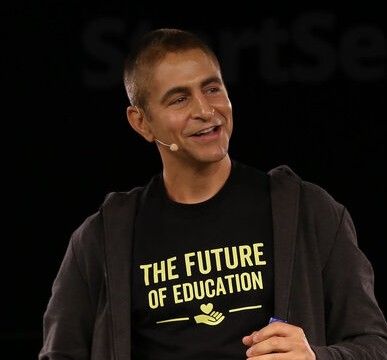
Chris Haroun is the CEO & Founder of the Haroun MBA Degree Program®, a 400+ hour online business program. He has sold over 2,000,000 courses in 196 countries and has been featured in Business Insider, NBC, Forbes, CNN, Inc., and Entrepreneur.
A Columbia MBA graduate and former Goldman Sachs professional, Chris has raised and managed over $1 billion in his career. He has also worked at Citadel, Accenture, and multiple startups, including a firm that invested in Facebook pre-IPO.
As a business school professor and startup mentor, he has lectured at Stanford, Berkeley, and McGill, where he is a Dobson Fellow. His passion for education extends to philanthropy, focusing on building schools in Rwanda and funding scholarships worldwide.
Course Curriculum
-
Preview[B/A] Exercise 2.1 Introduction: Excel Foundations Part 1: Money Doubling Exercise (1:32)
-
Start[B/A] Lecture 2.1.1 Text & Number Formatting (4:21)
-
Start[B/A] Exercise 2.1.1 Text & Number Formatting (1:05)
-
Start[B/A] Answer 2.1.1 Text & Number Formatting (0:49)
-
Start[B/A] Lecture 2.1.2: Cell Alignment (2:26)
-
Start[B/A] Exercise 2.1.2: Cell Alignment (0:21)
-
Start[B/A] Answer 2.1.2: Cell Alignment (0:40)
-
Start[B/A] Lecture 2.1.3: Borders and Shading (3:17)
-
Start[B/A] Exercise 2.1.3: Borders and Shading (1:16)
-
Start[B/A] Answer 2.1.3: Borders and Shading (4:01)
-
Start[B/A] Lecture 2.1.4: Introduction to Formulas [We will cover formulas in much more detail in Section 3] (1:37)
-
Start[B/A] Exercise 2.1.4: Introduction to Formulas (0:28)
-
Start[B/A] Answer 2.1.4: Introduction to Formulas (1:10)
-
Start[B/I/A] Lecture 2.1.5: Introduction to Conditional Formatting (2:20)
-
Start[B/I/A] Exercise 2.1.5: Introduction to Conditional Formatting (0:11)
-
Start[B/I/A] Answer 2.1.5: Introduction to Conditional Formatting (0:11)
